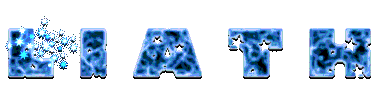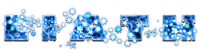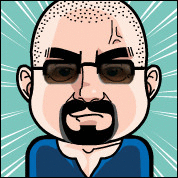Difference between revisions of "User:Liath"
m |
m |
||
| Line 569: | Line 569: | ||
<b>Useful Sites:</b><br> | <b>Useful Sites:</b><br> | ||
[http://pixlr.com/editor/ <span style="color:silver;">Pixlr Online Image Editor</span>]<br> | [http://pixlr.com/editor/ <span style="color:silver;">Pixlr Online Image Editor</span>]<br> | ||
| − | [http://meyerweb.com/eric/tools/color-blend/ <span style="color:silver;">Intermediate Color Finder</span>] | + | [http://meyerweb.com/eric/tools/color-blend/ <span style="color:silver;">Intermediate Color Finder</span>]<br> |
</div>|textcolor=white |textshadow=black |backcolor=#444444 |backfadeout=#444444 |tabwidth=100px |boxwidth=100% |bottommargin |boxcurve=15px |handle=links |}} | </div>|textcolor=white |textshadow=black |backcolor=#444444 |backfadeout=#444444 |tabwidth=100px |boxwidth=100% |bottommargin |boxcurve=15px |handle=links |}} | ||
<!--music--> | <!--music--> | ||
Revision as of 11:24, 7 March 2016
Some interesting connections between my characters (and indeed other players creations)
The following have all been members of the British Group VALIANT at various points in their career:
Liath Leac-An-Teintein, Talon, Doctor Woof, Pendragon, Madame X, Brigadier Steel, Rook, Howling Harry Cross, Magnus Lionheart
Lion Heart did spend some time working with the group but was never an official member.
Involving Kitty Kaboom's Reality Transponder:
Kitty Kaboom caused the accident that pulled Magnus Lionheart into this reality while working on prototype Reality Transponder
Although no empirical proof exists as yet, Terry R Boom D.A.'s arrival in Millennium City also coincides with a date and time at which Kitty Kaboom was testing her Reality Transponder prototype.
Miscellaneous
Kitty Kaboom and Crimson Fury share an apartment in downtown Millennium City.
Dr Scarlett Firestorm (Crimson Fury) was on duty during Malorie Monroe (Breeze) original stay at Mercy Hospital
Kid Steel's name is a homage to Brigadier Steel (whom Alex read about in old news stories)
Kid Steel fashioned Breeze's costume
Due to their time together in SoDLaG and their similar physical circumstances, iRun Man and Kid Steel often collaborate on new equipment designs
Ebony and Brigadier Steel fought the Nazis together on occasion while they were both active in the 1940s
Scarab and The Bug are brother and sister
Alba is the cousin of Liath Leac-An-Teintein
Chance (Annelise Brand) is a descendant of Hotspur (Willie Brand).
Chance's great uncle Albrecht, the original Chance fought alongside Brigadier Steel for the Allies in WW2
The Fox's adventures in the 1930s inspired Albrecht Brand (the original Chance) to use his skills for the greater good
Mus Sicarius - freed from Argent laboratory by Ratasassin
Wolf_Bane's 'control' mask was created by Professor Zack Zapperoni
Professor Zack Zapperoni is the creator of the S.T.A.S.H. Don't fight crime without your S.T.A.S.H.
Professor Zack Zapperoni found the pod which contained Man X and became guardian to the child inside
Professor Zack Zapperoni also later discovered Specimen #2780 which evolved into Liberty
Here are some useful aliases i use within Champions Online. To make these available to all your characters, save the following text into a file named CommandAliases.txt within your ..\Cryptic Studios\Champions Online\Live\localdata\ folder. Remember after editing your CommandAliases.txt in Notepad you will need to restart the CO client to use the changes.
Alias cos "setactivecostume 0 {}"
Alias landme "cos {} $$ +PowerTrayExec 14"
Alias flyme "+PowerTrayExec 14 $$ cos {}"
Alias bsave <& bind_save_file "{}.txt" &>
Alias bload <& bind_load_file "{}.txt" &>
Alias css "MakeCostumeJPeg"
alias scu "screenshot_ui_jpg"
Alias l "local {}"
Alias z "zone {}"
Alias g "group {}"
Alias t "team {}"
Alias cc <& channelsend "contests-central" "{}" &>
Alias ad "cc {} $$ zone {}"
Using Aliases:
Use the aliases above as by typing the entry as shown in the usage section into the chat box ingame.
Alias cos "setactivecostume 0 {}"
Usage: /cos <costume id> e.g /cos 0
What: Sets your appearance to the costume id given.
Note: In Champions Online, the costumes are numbered from
0 (Left to Right, Top to Bottom). So to use a costume
in your 10th costume slot you would use /cos 9
Alias landme "cos {} $$ +PowerTrayExec 14"
Usage: /landme <costume id> e.g /landme 0
What: Sets your appearance to the costume id given and
toggle your main TP.
Note: Best Effect is with closed beetle wings.
Alias flyme "+PowerTrayExec 14 $$ cos {}"
Usage: /flyme <costume id> e.g /flyme 1
What: Sets your appearance to the costume id given and
toggle your main TP.
Note: Best Effect is with open beetle wings.
Alias bsave <& bind_save_file "{}.txt" &>
Usage: /bsave <filename> e.g /bsave ratty
What: saves your current character keybinds to a file
in \Cryptic Studios\Champions Online\Live\ called
ratty.txt.
This file can be edited in notepad and reloaded to
the same or other characters (see below).
Alias bload <& bind_load_file "{}.txt" &>
Usage: /bload <filename> e.g /bload ratty
What: If a file called ratty.txt exists in the folder
\Cryptic Studios\Champions Online\Live\ this will
load it over the current character key binds
Note: The two aliases above are great for transferring
your keybinds to new characters.
Alias css "MakeCostumeJPeg"
Usage: /css What: Saves currently worn costume as a costume file to the screenshots folder. This is the same as Save button in Tailor but you dont need to be at the Tailor to use it.
alias scu "screenshot_ui_jpg"
Usage: /scu What: Saves an image of the current game window including user interface (handy for bug reporting etc).
Alias l "local {}"
Usage: /l <message> e.g /l hey there bud!
What: Sends text to Local Channel
(and changes current channel to Local)
Alias z "zone {}"
Usage: /z <message> e.g /z WTS [CALIGA'S TARNISHED HELMET]
What: Sends text to Zone channel
(and changes current channel to Zone)
Alias g "group {}"
Usage: /g <message> e.g /g Attack the Boss!
What: Sends text to current team channel
(and changes current channel to Team)
Alias t "team {}"
Usage: /t <message> e.g /t Attack the Boss!
What: Sends text to current team channel
(and changes current channel to Team)
Alias cc <& channelsend "contests-central" "{}" &>
Usage: /cc <message> e.g /cc Come to our Costume Contest
What: Sends text to Contests-Central chat channel
(and changes current channel to Contests-Central)
Alias ad "cc {} $$ zone {}"
Usage: /ad <message> e.g /ad Come to our Costume Contest
What: Sends text to Contests-Central chat channel and
simultaneously to Zone channel
(and changes current channel to Contests-Central)
To simplify using some of the above aliases and other commands within Champions Online, it is often preferable to bind (link) these commands to keystroke combinations. This binding can be done within the game using the options > keybinds for simple functions, however it is much simpler to edit your binds in notepad and reload them. This allows you to have a single keybind file which you load onto each new character you create rather than having to set them manually each time.
Below is a short example of a keybind file that i use (which includes the landme/flyme aliases above) on my character Scarab.
If you don't have existing keybinds or don't mind losing them...
- Copy the entire section below into an empty notepad file
- Save the file within your ..\Cryptic Studios\Champions Online\Live\ folder with a memorable name e.g mybinds.txt
- Within Champions online chatbox type /bind_load_file mybinds.txt (or if using my aliases above /bload mybinds
- This will apply the complete set of amended keybinds to the current character you are on.
- Repeat the load command above on each character you wish to use the same key binds.
If you have existing keybinds you wish to keep...
- Within Champions online chatbox type /bind_save_file mybinds.txt (or if using my aliases above /bsave mybinds
- This will create a keybind file within your ..\Cryptic Studios\Champions Online\Live\ folder named mybinds.txt
- Open mybinds.txt in notepad
- Copy the keybinds you wish to add from below into your file (editing costume numbers where necessary)
- Save your mybinds.txt from notepad.
- Within Champions online chatbox type /bind_load_file mybinds.txt (or if using my aliases above /bload mybinds
- This will apply the complete set of amended keybinds to the current character you are on.
- Repeat the load command above on each character you wish to use the same key binds.
Example Keybinds
F "InteractWindow" Z "follow" ' "++walk" Insert "powerscancelallactivations" Alt+q "currencyexchange" Alt+e "emotes" Alt+c "e_ clap" Alt+a "e_ afk_sit" Alt+r "e_ rest" Alt+b "e_ bow" Alt+s "e_ salute" Alt+f "e_ flipcoin" Alt+g "e_ bye" Alt+h "e_ hello" Alt+z "e_ sitchair" Alt+x "e_ sitheroic" ctrl+a "e_ AirGuitar" ctrl+d "e_ dance_dj_spin" ctrl+h "e_ dance_shakehips" ctrl+r "e_ dance_robot" ctrl+s "e_ dance_cheer" Numpad1 "flyme 2" Ctrl+Numpad1 "landme 1" Numpad2 "flyme 4" Ctrl+Numpad2 "landme 3"
Using the keybinds
You use the keybinds simply by pressing the key combination shown in the list.
For example..
..you are at a costume contest and wish to sit out a category, simply press ALT + R
..you are at a costume contest and wish to applaud a winner, first select the person and then press ALT + C
..you are at a costume contest and wish to bring out your weapon, target a destructable object and attack it, then quickly hit INSERT key before you destroy it. Your weapon should remain out. There is a crate and trolley used for this purpose, to the right backstage in the theatre.
..you are tired of running everywhere, hit ' (apostrophe) key to toggle walk mode (hit it again to return to running)
..you see a friend around town, select them and press ALT + H to wave hello
..time to say goodbye? select a player and press ALT+G
..you wish to take to the skies using a particular beetlewinged costume (e.g the one in your second slot), press NUMBERPAD 1
..you have finished flying around and want to land and use the "closed beetlewing" version of the costume (which is in your first slot), press CTRL + NUMBERPAD 1
Hey True Believers!
A self confessed Comic Book geek and movie addict, I am particularly fond of the sci fi and fantasy genres.
I am also an avid reader, techie and part time gamer. Champions Online has been the focus of my gaming addiction for a few years now, but i do occasionally save the galaxy with one of my characters over on Star Trek Online. This is a collection of my CO Characters for your viewing pleasure but also to help keep them straight in my head. Old Age. Pah!
Anyway while I am currently a little rusty, I also have dabbled in creating fan art over the years, nothing earth shattering but it keeps me amused.
Excelsior!
In Game Handle:@Liath
CO Forum Handle: Eiledon
Talk to Me:
Moderator's desk
General Comments
My Subpages:
My Subpages
My Template Examples
Sandbox 0
Sandbox 1
Available Templates:
My Character Box
My External Sites:
My Deviant Art
My Website
Useful Sites:
Pixlr Online Image Editor
Intermediate Color Finder
Notes:
Liath Title Font
Last Backups Taken: 05:50 20th January 2014