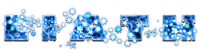Difference between revisions of "User:Liath"
| Line 315: | Line 315: | ||
..you wish to take to the skies using a particular beetlewinged costume (e.g the one in your second slot), press NUMBERPAD 1<br><br> | ..you wish to take to the skies using a particular beetlewinged costume (e.g the one in your second slot), press NUMBERPAD 1<br><br> | ||
..you have finished flying around and want to land and use the "closed beetlewing" version of the costume (which is in your first slot), press CTRL + NUMBERPAD 1<br> | ..you have finished flying around and want to land and use the "closed beetlewing" version of the costume (which is in your first slot), press CTRL + NUMBERPAD 1<br> | ||
| − | </div></div><br> | + | </div></div><br><br> |
| − | + | Notes:<br><br> | |
[http://cooltext.com/Download-Font-Barbarian Liath Title Font]<br> | [http://cooltext.com/Download-Font-Barbarian Liath Title Font]<br> | ||
| − | Page Idea Shamelessly Stolen from [[User:Bluhman|@Bluhman]] | + | Original Page Idea Shamelessly Stolen from [[User:Bluhman|@Bluhman]]<br> |
| − | Last Backups Taken: 05: | + | Last Backups Taken: 05:50 20<sup>th</sup> January 2014 |
</center> | </center> | ||
Revision as of 05:49, 20 January 2014
|
50px Science Heroes Against Felonious Threats
|
|
Some interesting connections between my characters (and indeed other players creations) Former Members of Valiant (British SG / Not all at same time however some crossovers): |
Aliases
Here are some useful aliases i use within Champions Online. To make these available to all your characters, save the following text into a file named CommandAliases.txt within your ..\Cryptic Studios\Champions Online\Live\localdata\ folder. Remember after editing your CommandAliases.txt in Notepad you will need to restart the CO client to use the changes.
Alias cos "setactivecostume 0 {}"
Alias landme "cos {} $$ +PowerTrayExec 14"
Alias flyme "+PowerTrayExec 14 $$ cos {}"
Alias bsave <& bind_save_file "{}.txt" &>
Alias bload <& bind_load_file "{}.txt" &>
Alias css "MakeCostumeJPeg"
alias scu "screenshot_ui_jpg"
Alias l "local {}"
Alias z "zone {}"
Alias g "group {}"
Alias t "team {}"
Using Aliases:
Use the aliases above as by typing the entry as shown in the usage section into the chat box ingame.
Alias cos "setactivecostume 0 {}"
Usage: /cos <costume id> e.g /cos 0
What: Sets your appearance to the costume id given in this example your first costume slot.
Note: In Champions Online, the costumes are numbered from 0 (Left to Right, Top to Bottom).
So to use the costume in your 10th costume slot you would use /cos 9
Alias landme "cos {} $$ +PowerTrayExec 14"
Usage: /landme <costume id> e.g /landme 0
What: Sets your appearance to the costume id given (this will usually be a costume with closed beetle wings)
and deactivates main TP
Alias flyme "+PowerTrayExec 14 $$ cos {}"
Usage: /flyme <costume id> e.g /flyme 1
What: Sets your appearance to the costume id given (this will usually be a costume with open beetle wings)
and activates main TP
Alias bsave <& bind_save_file "{}.txt" &>
Usage: /bsave <filename> e.g /bsave ratty
What: saves your current character keybinds to a file in \Cryptic Studios\Champions Online\Live\
called ratty.txt. This file can be edited in notepad and reloaded to same or other chars
Alias bload <& bind_load_file "{}.txt" &>
Usage: /bload <filename> e.g /bload ratty
What: If a file called ratty.txt exists in \Cryptic Studios\Champions Online\Live\
loads it to current character key binds
Note: The two aliases above are great for transferring your keybinds to new characters
Alias css "MakeCostumeJPeg"
Usage: /css What: Saves currently worn costume as a costume file to the screenshots folder (same as Save in Tailor but you dont need to be at the tailor to use it)
alias scu "screenshot_ui_jpg"
Usage: /scu What: Saves an image of the current game window including user interface (handy for bug reporting etc)
Alias l "local {}"
Usage: /l <message> e.g /l hey there bud!
What: Sends text to Local Channel (and changes current channel to Local)
Alias z "zone {}"
Usage: /z <message> e.g /z WTS [CALIGA'S TARNISHED HELMET]
What: Sends text to Zone channel (and changes current channel to Zone)
Alias g "group {}"
Usage: /g <message> e.g /g Attack the Boss!
What: Sends text to current team channel (and changes current channel to Team)
Alias t "team {}"
Usage: /t <message> e.g /t Attack the Boss!
What: Sends text to current team channel (and changes current channel to Team)
Keybinds
To simplify using some of the above aliases and other commands within Champions Online, it is often preferable to bind (link) these commands to keystroke combinations. This binding can be done within the game using the options > keybinds for simple functions, however it is much simpler to edit your binds in notepad and reload them. This allows you to have a single keybind file which you load onto each new character you create rather than having to set them manually each time.
Below is a short example of a keybind file that i use (which includes the landme/flyme aliases above) on my character Scarab.
If you don't have existing keybinds or don't mind losing them...
- Copy the entire section below into an empty notepad file
- Save the file within your ..\Cryptic Studios\Champions Online\Live\ folder with a memorable name e.g mybinds.txt
- Within Champions online chatbox type /bind_load_file mybinds.txt (or if using my aliases above /bload mybinds
- This will apply the complete set of amended keybinds to the current character you are on.
- Repeat the load section above on each character you wish to use the same key binds.
If you have existing keybinds you wish to keep...
- Within Champions online chatbox type /bind_save_file mybinds.txt (or if using my aliases above /bsave mybinds
- This will create a keybind file within your ..\Cryptic Studios\Champions Online\Live\ folder named mybinds.txt
- Open mybinds.txt in notepad
- Copy the keybinds you wish to add from below into your file (editing costume numbers where necessary)
- Save your mybinds.txt from notepad.
- Within Champions online chatbox type /bind_load_file mybinds.txt (or if using my aliases above /bload mybinds
- This will apply the complete set of amended keybinds to the current character you are on.
- Repeat the load section above on each character you wish to use the same key binds.
Example Keybinds
F "InteractWindow" Z "follow" ' "++walk" Insert "powerscancelallactivations" Alt+q "currencyexchange" Alt+e "emotes" Alt+c "e_ clap" Alt+a "e_ afk_sit" Alt+r "e_ rest" Alt+b "e_ bow" Alt+s "e_ salute" Alt+f "e_ flipcoin" Alt+g "e_ bye" Alt+h "e_ hello" Alt+z "e_ sitchair" Alt+x "e_ sitheroic" ctrl+a "e_ AirGuitar" ctrl+d "e_ dance_dj_spin" ctrl+h "e_ dance_shakehips" ctrl+r "e_ dance_robot" ctrl+s "e_ dance_cheer" Numpad1 "flyme 2" Ctrl+Numpad1 "landme 1" Numpad2 "flyme 4" Ctrl+Numpad2 "landme 3"
Using the keybinds
You use the keybinds simply by pressing the key combination shown in the list.
For example..
..you are at a costume contest and wish to sit out a category, simply press ALT + R
..you are at a costume contest and wish to applaud a winner, first select the person and then press ALT + C
..you are at a costume contest and wish to bring out your weapon, target a destructable object and attack it, then quickly hit INSERT key before you destroy it. Your weapon should remain out. There is a crate and trolley used for this purpose, to the right backstage in the theatre.
..you are tired of running everywhere, hit ' (apostrophe) key to toggle walk mode (hit it again to return to running)
..you see a friend around town, select them and press ALT + H to wave hello
..time to say goodbye? select a player and press ALT+G
..you wish to take to the skies using a particular beetlewinged costume (e.g the one in your second slot), press NUMBERPAD 1
..you have finished flying around and want to land and use the "closed beetlewing" version of the costume (which is in your first slot), press CTRL + NUMBERPAD 1
Notes:
Liath Title Font
Original Page Idea Shamelessly Stolen from @Bluhman
Last Backups Taken: 05:50 20th January 2014